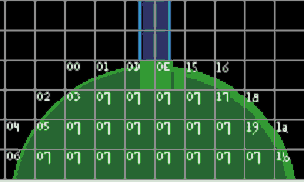The existing number of map Pieces is close to the maximum of 1024.
One way to have access to more Pieces is to use the attached files to switch
back and forth between new and original Pieces. New map Pieces can be distributed
named as PR2 instead of PRT and the attached BAT file will quickly switch them with
like-numbered PRT files.
You can not use PR2 and the original Pieces they replaced (PRT files) on the same map.
But you can use PR2s on one map, and the original Pieces on a different map in the same project.
You just have to make sure that the appropriate file (PR2 or PRT) is active when you "Output/Compile" each map in the project.
Included is the large Shadow Tower set that was made by one of our Japanese friends to show how the setup can work.
Below is the Readme for people who do not have Microsoft Word:
-- --------------------------------
The included files will let you use more than 1024 different map Pieces in one SoM project.
But you still can not use more than 1024 different Pieces on a single map.
This ability is accomplished by switching between two different map Piece designs.
New map Pieces can be distributed with the file extension "PR2" and the included BAT files
will swap the new PR2 Pieces with the original Pieces in the Map Editor.
You can also switch back if you want to use the originals again.
To use:
1) Install any PR2 map Piece files the same way you would install normal PRT files.
2) Place "Use_PR2s.bat" and "Restore_PRTs.bat" in ". . . \data\map\parts". You may make shortcuts to the BAT files for easy access.
3) Make sure the Map Editor is closed. Activate "Use_PR2s.bat" to switch original map Piece files with new PR2 map Piece files.
If you activate "Restore_PRTs.bat", the original map Piece files will be restored.
EXAMPLE:
Activate "Use_PR2s.bat"
The original 0512.prt-0591.prt are renamed 0512.orig-0591.orig.
The new 0512.pr2-0591.pr2 are renamed 0512.prt-0591.prt and may be used to build maps.
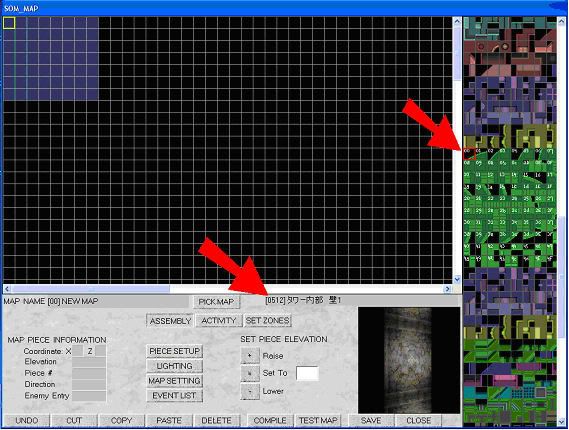
Activate "Restore_PRTs.bat"
The new 0512.prt-0591.prt are returned to their original name of 0512.pr2-0591.pr2.
The new 0512.orig-0591.orig are returned to their original name of 0512.prt-0591.prt.
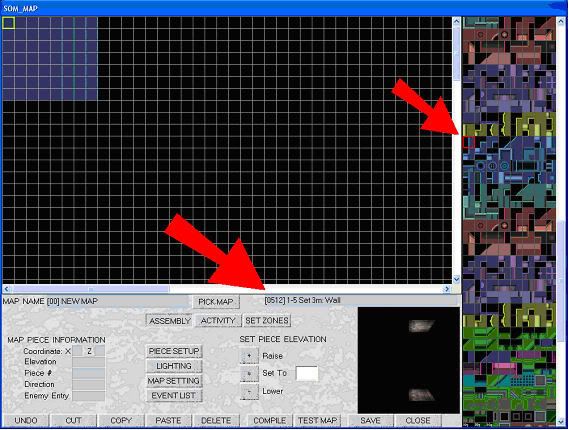
Important notes:
You can only use PR2 OR the original (PRT) files they replaced on the same map.
You must not use PR2 AND the original (PRT) files they replaced on the same map.
You may use PR2 files on one map in a project, and then use the original (PRT) files on a different map in the same project. But, the appropriate Piece set (PRT or PR2) must be active when you compile each map in your project (by pushing the "Output/Compile" button).
Included is a sample "Shadow Tower" Piece set which was made by one of our fellow Japanese SoM fans. To use the Shadow Tower set, copy the included "DATA" folder into SoM's install directory that also contains a folder named "DATA". Then run "Use_PR2s.bat" (make sure it is in the "parts" folder). The Shadow Tower set should show up at #512 in the Map Editor and it may be used to build a map. To restore the original map Pieces, activate Restore_PRTs.bat.
Basic assembly example: