LAWFUL BLADE
 Lawful Blade is a Package Manager for the Sword of Moonlight: King’s Field making tool. It enables features such as multiple editor instances, easier project management, and comes with all the latest tools and fixes to get you right into the action. Click to be brought to the Github page and grab the latest version today!
Lawful Blade is a Package Manager for the Sword of Moonlight: King’s Field making tool. It enables features such as multiple editor instances, easier project management, and comes with all the latest tools and fixes to get you right into the action. Click to be brought to the Github page and grab the latest version today!
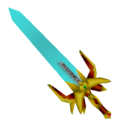 Here it is, the Sword of Moonlight! Click here to download. Install it. You will have the Japanese version installed. In this state, you will not be able to export a compiled game, so move on to the translation patch.
Here it is, the Sword of Moonlight! Click here to download. Install it. You will have the Japanese version installed. In this state, you will not be able to export a compiled game, so move on to the translation patch. This is the 1.2 Sword of Moonlight translation patch by Weissvulf, otherwise known as JDO. It includes some fixes and all extra content for SoM officially released by FromSoftware. Run this after installing Sword of Moonlight, and you will be able to craft dungeons in English!
This is the 1.2 Sword of Moonlight translation patch by Weissvulf, otherwise known as JDO. It includes some fixes and all extra content for SoM officially released by FromSoftware. Run this after installing Sword of Moonlight, and you will be able to craft dungeons in English! This pack includes a suite of official and community editing tools for more advanced content creation, like editing .prf files or modifying custom assets. Special thanks to Holy Diver, KilroyFX, Weissvulf, and Kurobake.
This pack includes a suite of official and community editing tools for more advanced content creation, like editing .prf files or modifying custom assets. Special thanks to Holy Diver, KilroyFX, Weissvulf, and Kurobake.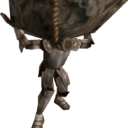 Once you have Sword of Moonlight installed and all your necessary fixes downloaded, click this box to head over to documentation for some more guides, resources, and troubleshooting. Feel free to join the forums or Discord and ask questions!
Once you have Sword of Moonlight installed and all your necessary fixes downloaded, click this box to head over to documentation for some more guides, resources, and troubleshooting. Feel free to join the forums or Discord and ask questions!